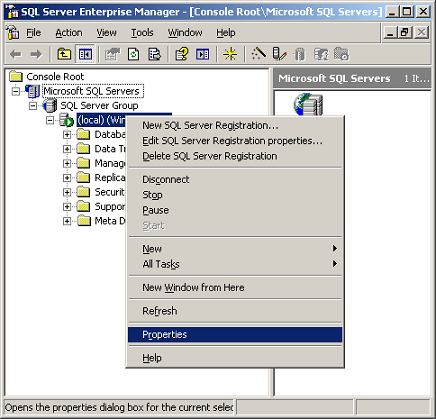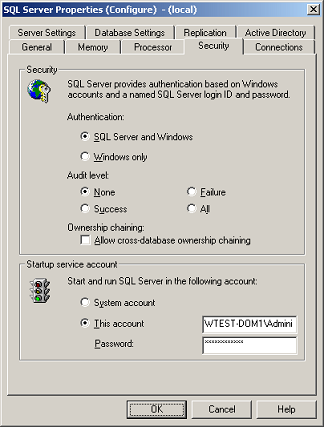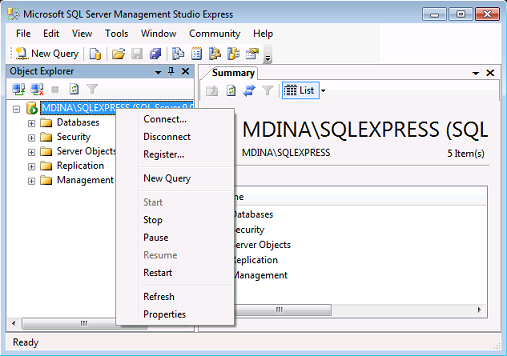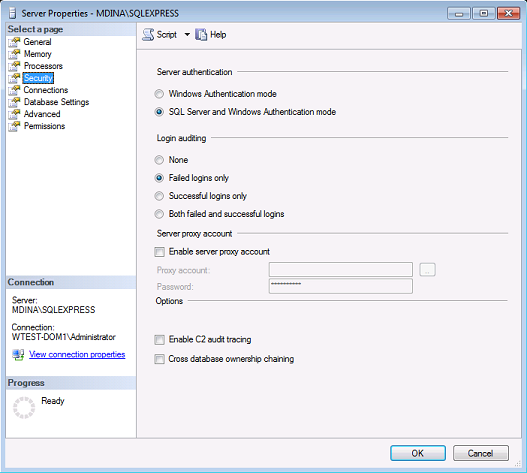|
|
IMF Tune - Bringing Back the Exchange Connection Filter
IMF Tune v5.5 - Enabling SQL AuthenticationThe IMF Tune 5.5 web interface requires a Microsoft SQL backend database. All MS SQL versions from 2000, 2005 and 2008 are supported, including the free MS SQL Express 2005 and 2008 editions. For the system to work IMF Tune requires an SQL Server that supports both Windows Authentication and SQL Authentication. This is sometimes referred to as mix authentication mode. In case SQL Authentication is not enabled, IMF Tune will be unable to upload any emails to the database server. Furthermore on starting up the configuration you will be prompted with a warning alerting you that IMF Tune is unable to connect to the database server.
NOTE: Even if SQL Authentication is disabled the registration process initiated from the IMF Tune configuration under Quarantine | Quarantine Database may still succeed without error. In all the supported MS SQL versions (2000 to 2008), the steps to enable SQL Authentication are very similar. The differences are mostly a matter of variations in the SQL Management User Interface presentation.
Enable SQL Authentication in MS SQL 2000
Enable SQL Authentication in MS SQL 2005 and LaterThe following is the procedure to enable SQL Authentication in case of MS SQL 2005. Although later versions introduced some UI changes, the same steps can be followed.
|