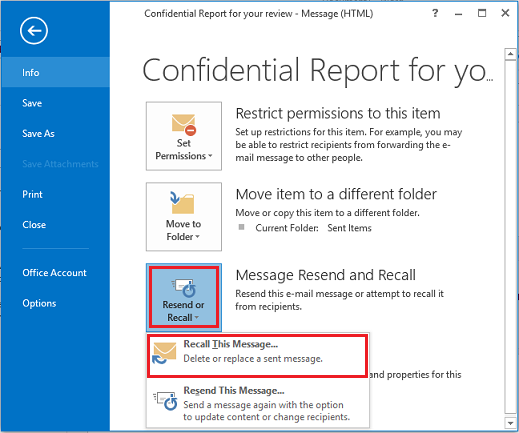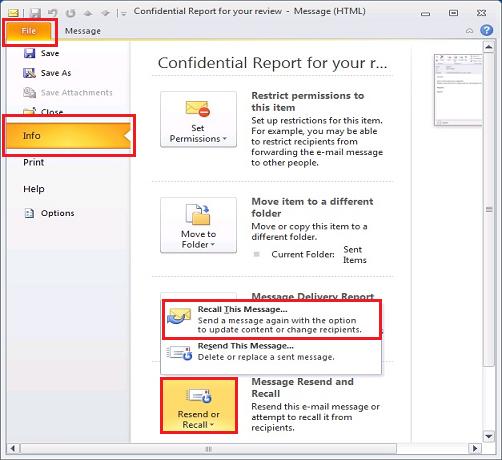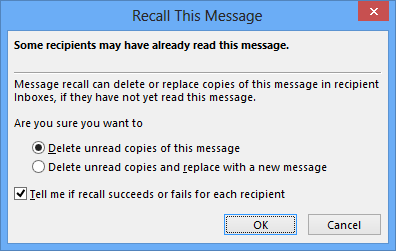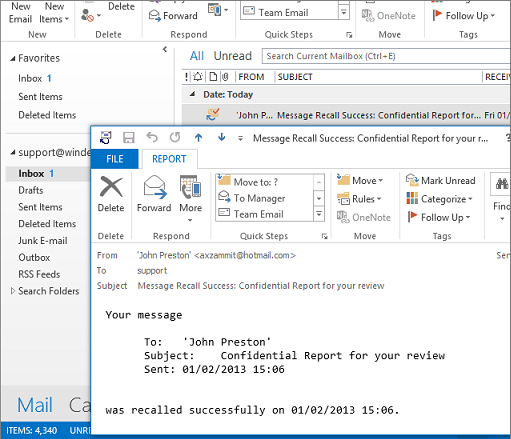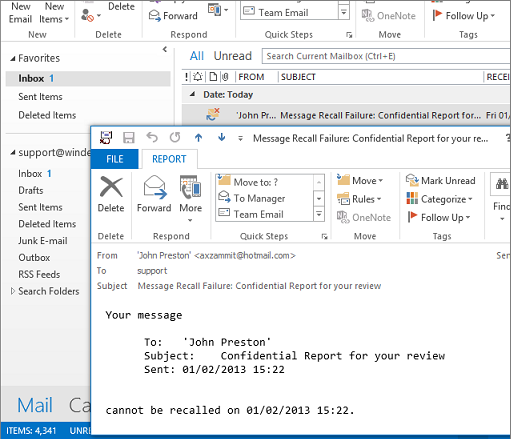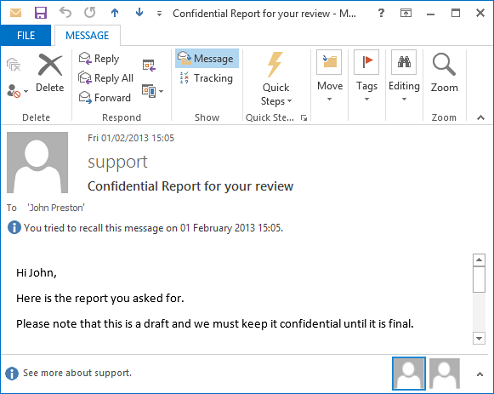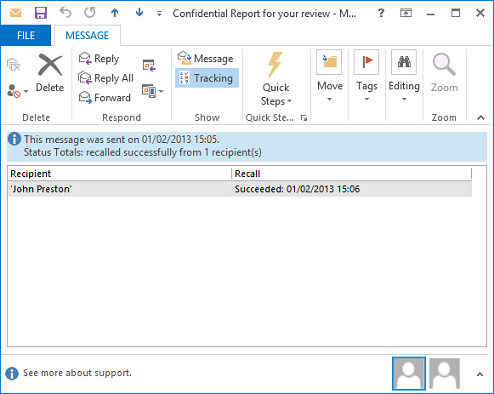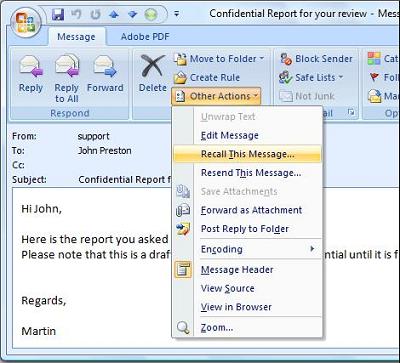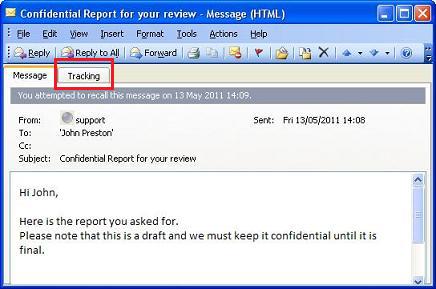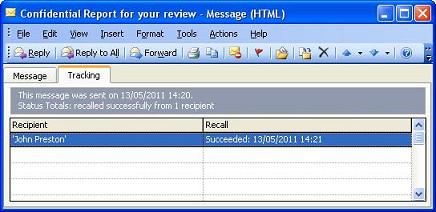Latest Releases |
WinDeveloper O365 Mailer FREE for 1 Year
Recalling Emails from Outlook 2013, 2010, 2007, 2003Updated on 1st February 2013 to include Outlook 2013 instructions. Message recalling is the process of deleting emails sent in error. Microsoft Exchange provides a native solution for this purpose, however too often this fails to do the job. WinDeveloper Message Recall greatly improves this functionality by adding a server side recalling process. Users are provided with a predictable solution that reliably fulfills their recall requests. WinDeveloper requires no new client-side software. Users recall messages from Outlook exactly in the same manner they do in native recalling. The product also generates success/failure notifications identical to those of the native recall implementation rendering this Exchange add-on completely transparent. This document shows how to recall emails from various Outlook clients. WinDeveloper Message Recall does not introduce anything new in Outlook. Indeed these are the same steps used for recalling emails when relying exclusively on the native Exchange/Outlook recalling functionality.
Recalling Emails from Outlook 2013 and 2010Assuming we sent an email that we want to take back, here are the steps to follow in Outlook 2013 and 2010:
If notifications were requested, within a few minutes, WinDeveloper Message Recall returns a set of success/failure notifications. Here is what a success notification looks like:
Here is a failure notification:
These notifications allow Outlook to build up tracking information that gets added to the original email at the Sent Items folder. To see this, open the original email from Sent Items. Next, at the Ribbon select
Recalling Emails from Outlook 2007All the functionality shown in Outlook 2013 is also available in Outlook 2007. The only difference is in locating the Recall This Message command. This is available at the Ribbon under
Other than that, the Recall Options dialog, Notifications, and Tracking look very similar to what we already saw in Outlook 2013.
Recalling Emails from Outlook 2003Outlook 2003 also provides the same functionality. Things just look a little bit more squarish. Once we open the email from the Sent Items folder, a recall request is submitted from
There is nothing significantly different in Notifications and Tracking either. Again tracking information will be added to the original email on receiving notifications. Here is what tracking looks like:
|