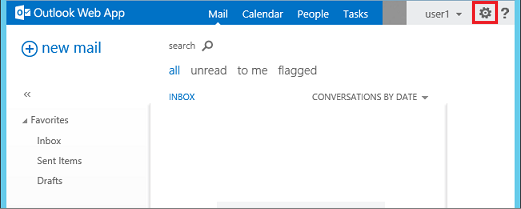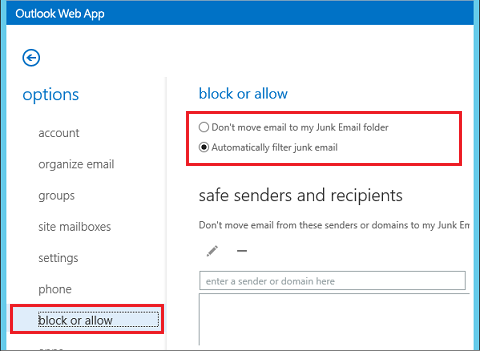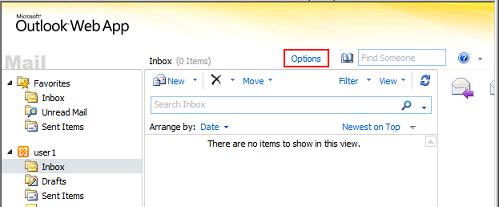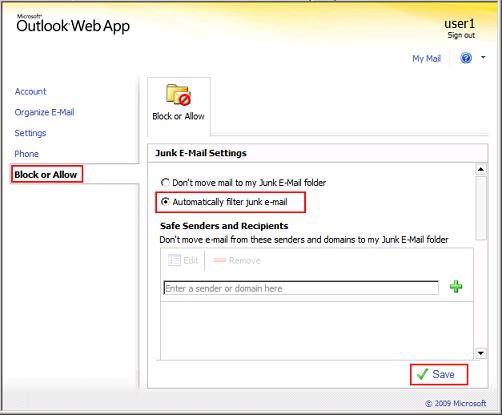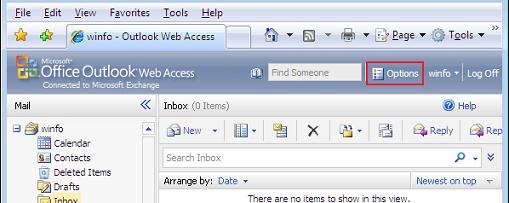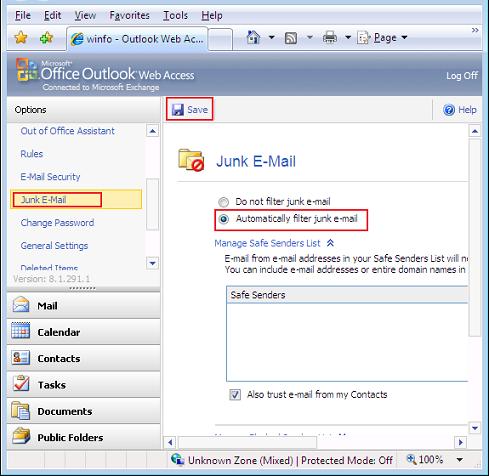|
|
IMF Tune - Bringing Back the Exchange Connection Filter
Why aren't emails ending in the junk email folder?For emails to be deposited to the junk email folder rather than the inbox you need to make sure that this functionality is enabled at the client mailbox. But before doing this make sure that the Content Filter is also correctly configured at the Exchange Server. See more details from: How do I configure emails to be deposited to the junk email folder? If you already verified the Exchange Server settings, then check that the junk email folder is enabled at the client mailbox. This can be done through Outlook Web Access OWA. Other possible methods for enabling the Junk Email folder are available but depend on your Exchange Version as discussed below:
Exchange 2013 OWA
Exchange 2010 OWA
Exchange 2010/2013 Management ShellSetting the Junk Folder enablement through OWA is not efficient when managing multiple mailboxes. Unlike earlier versions, Exchange 2010/2013 includes the Set-MailboxJunkEmailConfiguration cmdlet allowing us to manage the Junk folder enablement status for multiple mailboxes at one go. For details on how to employ this cmdlet please refer to the following article: Exchange 2003, 2007, 2010, 2013 Junk Email Folder
Exchange 2007 OWA
Exchange 2007 ScriptingSetting the Junk Folder enablement through OWA is not efficient when managing multiple mailboxes. Exchange 2007 does not provide a built-in solution for this. Instead a script is available that can be used to control the enablement status for multiple mailboxes at one go. For details on this script please follow this link: Glen's Exchange Dev Blog - Turning on Filter Junk Email in Exchange 2007 via an OWA Script
|