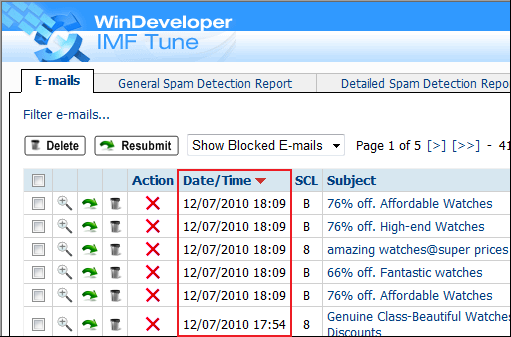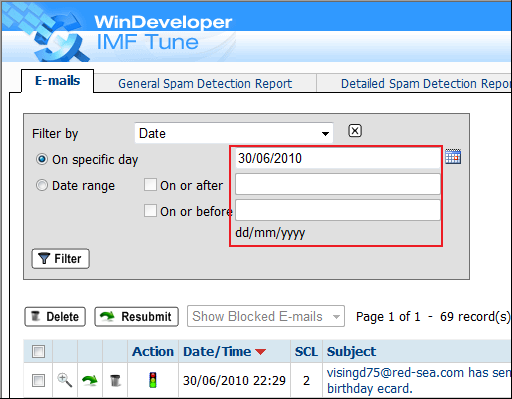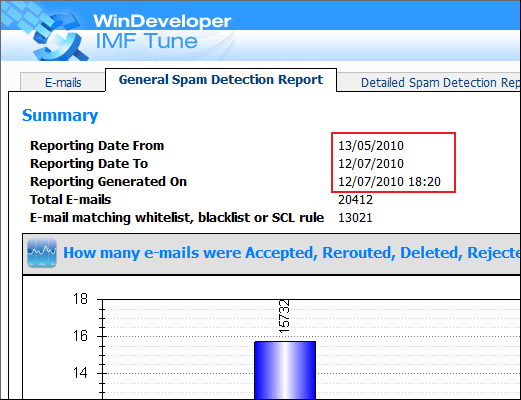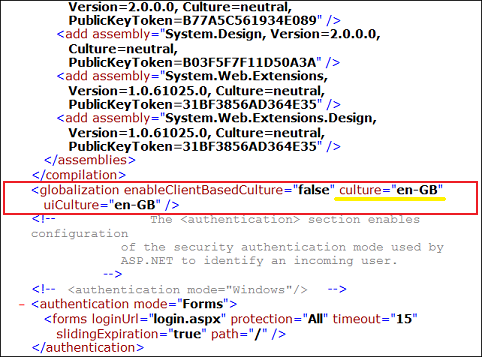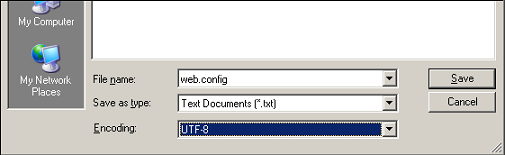Changing the Moderator/Reporting Date and Time formats
The IMF Tune Moderator/Reporting Web Component displays date and time information in various parts of the interface. Different countries have differing methods for formatting such information. For example in US the short date format used is M/d/yyyy. In the UK the format dd/MM/yyyy is used instead.
The Web Component fixes the format to be used for displaying time information at installation time. This format may not be the one in use in your region. In that case, follow the procedure presented here to change it.
Moderator/Reporting Date and Time Information
The Web Interface displays time information in various locations. In one occasion, Filtering of Emails by date, it also requires the input of dates for identifying the set of emails to display. Here are some screenshots showing a few examples:
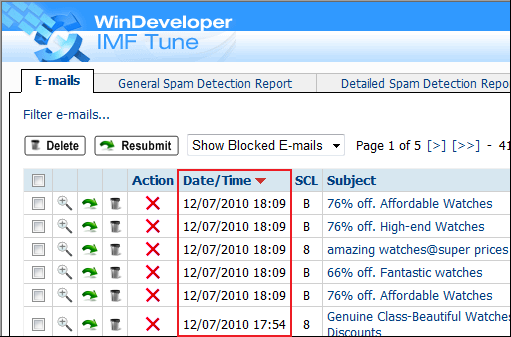
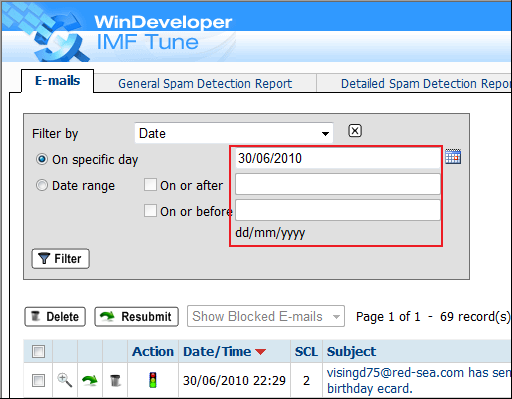
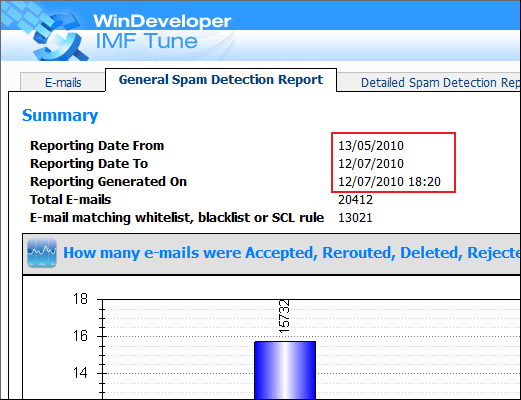
Changing the Date/Time Format
WARNING: The following procedure requires you to edit an XML configuration file. This should be carried out by an administrator having the necessary expertise. Carrying out the procedure incorrectly may cause the Web Component to stop functioning.
To begin we first need to identify the culture id that best represents our region. Please refer to the table that follows. For example the code for US is en-US and is shown here listed as English - United States. Copy the culture id code exactly as shown. We will need this when completing the configuration procedure.
| Language-Country/Region | Culture Name |
| Afrikaans - South Africa | af-ZA |
| Albanian - Albania | sq-AL |
| Arabic - Algeria | ar-DZ |
| Arabic - Bahrain | ar-BH |
| Arabic - Egypt | ar-EG |
| Arabic - Iraq | ar-IQ |
| Arabic - Jordan | ar-JO |
| Arabic - Kuwait | ar-KW |
| Arabic - Lebanon | ar-LB |
| Arabic - Libya | ar-LY |
| Arabic - Morocco | ar-MA |
| Arabic - Oman | ar-OM |
| Arabic - Qatar | ar-QA |
| Arabic - Saudi Arabia | ar-SA |
| Arabic - Syria | ar-SY |
| Arabic - Tunisia | ar-TN |
| Arabic - United Arab Emirates | ar-AE |
| Arabic - Yemen | ar-YE |
| Armenian - Armenia | hy-AM |
| Basque - Basque | eu-ES |
| Belarusian - Belarus | be-BY |
| Bulgarian - Bulgaria | bg-BG |
| Catalan - Catalan | ca-ES |
| Chinese - Hong Kong SAR | zh-HK |
| Chinese - Macau SAR | zh-MO |
| Chinese - China | zh-CN |
| Chinese - Singapore | zh-SG |
| Chinese - Taiwan | zh-TW |
| Croatian - Croatia | hr-HR |
| Czech - Czech Republic | cs-CZ |
| Danish - Denmark | da-DK |
| Dutch - Belgium | nl-BE |
| Dutch - The Netherlands | nl-NL |
| English - Australia | en-AU |
| English - Belize | en-BZ |
| English - Canada | en-CA |
| English - Caribbean | en-CB |
| English - Ireland | en-IE |
| English - Jamaica | en-JM |
| English - New Zealand | en-NZ |
| English - Philippines | en-PH |
| English - South Africa | en-ZA |
| English - Trinidad and Tobago | en-TT |
| English - United Kingdom | en-GB |
| English - United States | en-US |
| English - Zimbabwe | en-ZW |
| Estonian - Estonia | et-EE |
| Faroese - Faroe Islands | fo-FO |
| Farsi - Iran | fa-IR |
| Finnish - Finland | fi-FI |
| French - Belgium | fr-BE |
| French - Canada | fr-CA |
| French - France | fr-FR |
| French - Luxembourg | fr-LU |
| French - Monaco | fr-MC |
| French - Switzerland | fr-CH |
| Galician - Galician | gl-ES |
| Georgian - Georgia | ka-GE |
| German - Austria | de-AT |
| German - Germany | de-DE |
| German - Liechtenstein | de-LI |
| German - Luxembourg | de-LU |
| German - Switzerland | de-CH |
| Greek - Greece | el-GR |
| Gujarati - India | gu-IN |
| Hebrew - Israel | he-IL |
| Hindi - India | hi-IN |
| Hungarian - Hungary | hu-HU |
| Icelandic - Iceland | is-IS |
| Indonesian - Indonesia | id-ID |
| Italian - Italy | it-IT |
| Italian - Switzerland | it-CH |
| Japanese - Japan | ja-JP |
| Kannada - India | kn-IN |
| Kazakh - Kazakhstan | kk-KZ |
| Korean - Korea | ko-KR |
| Kyrgyz - Kazakhstan | ky-KZ |
| Latvian - Latvia | lv-LV |
| Lithuanian - Lithuania | lt-LT |
| Macedonian - FYROM | mk-MK |
| Malay - Brunei | ms-BN |
| Malay - Malaysia | ms-MY |
| Marathi - India | mr-IN |
| Mongolian - Mongolia | mn-MN |
| Norwegian (Bokml) - Norway | nb-NO |
| Norwegian (Nynorsk) - Norway | nn-NO |
| Polish - Poland | pl-PL |
| Portuguese - Brazil | pt-BR |
| Portuguese - Portugal | pt-PT |
| Punjabi - India | pa-IN |
| Romanian - Romania | ro-RO |
| Russian - Russia | ru-RU |
| Sanskrit - India | sa-IN |
| Slovak - Slovakia | sk-SK |
| Slovenian - Slovenia | sl-SI |
| Spanish - Argentina | es-AR |
| Spanish - Bolivia | es-BO |
| Spanish - Chile | es-CL |
| Spanish - Colombia | es-CO |
| Spanish - Costa Rica | es-CR |
| Spanish - Dominican Republic | es-DO |
| Spanish - Ecuador | es-EC |
| Spanish - El Salvador | es-SV |
| Spanish - Guatemala | es-GT |
| Spanish - Honduras | es-HN |
| Spanish - Mexico | es-MX |
| Spanish - Nicaragua | es-NI |
| Spanish - Panama | es-PA |
| Spanish - Paraguay | es-PY |
| Spanish - Peru | es-PE |
| Spanish - Puerto Rico | es-PR |
| Spanish - Spain | es-ES |
| Spanish - Uruguay | es-UY |
| Spanish - Venezuela | es-VE |
| Swahili - Kenya | sw-KE |
| Swedish - Finland | sv-FI |
| Swedish - Sweden | sv-SE |
| Tamil - India | ta-IN |
| Tatar - Russia | tt-RU |
| Telugu - India | te-IN |
| Thai - Thailand | th-TH |
| Turkish - Turkey | tr-TR |
| Ukrainian - Ukraine | uk-UA |
| Urdu - Pakistan | ur-PK |
| Vietnamese - Vietnam | vi-VN |
Once we identify the appropriate country code we can proceed with the configuration procedure:
Browse to the following directory under the IMF Tune Moderator/Reporting installation directory:
<Program Files>\WinDeveloper IMF Tune Moderator\www
Locate the XML configuration file named web.config
Make a backup copy of this file so as to be able to restore the original in case of problems.
Open web.config in notepad or even better in an editor dedicated for XML editing.
-
Locate the globalization XML element shown boxed in red. Here we need to edit the culture attribute value. Below this is shown underlined yellow: culture="en-GB".
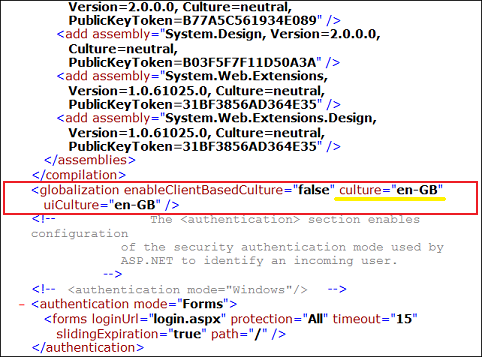
We now have to replace the attribute value to the one identifying our country/region. So in case of US we would change this to culture="en-US".
-
Save changes.
IMPORTANT: It is important to save the file in UTF-8 so as to retain the original file encoding. In notepad you can select the encoding format at the bottom of the "Save As..." dialog.
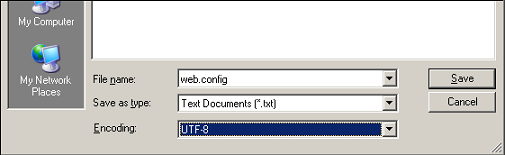
-
If you are currently logged on to the Moderator/Reporting interface, logout and close the browser. Re-open the browser and logon to the Web interface again. All date/time information should now be shown in the format defined for your region.
NOTE: In case the moderator fails immediately on entering the login URL, it is very likely that the web.config file was not correctly edited. In that case restore the original web.config using the backup created in step 3. You may then retry the procedure.